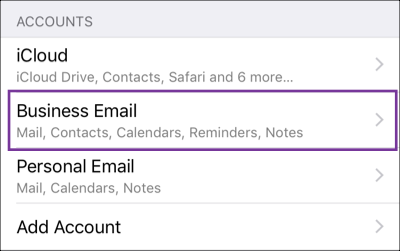Office 365 email address setup oniPhone or iPad
- Tap Settings.
- Tap Accounts & Passwords.
- Tap Add Account.
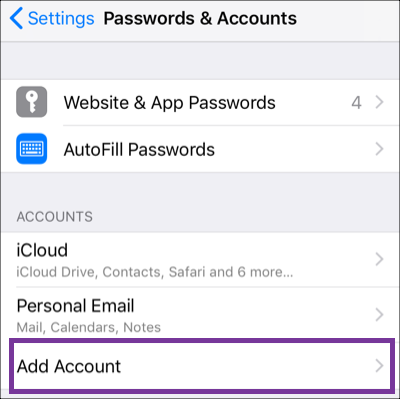
- Tap Exchange.
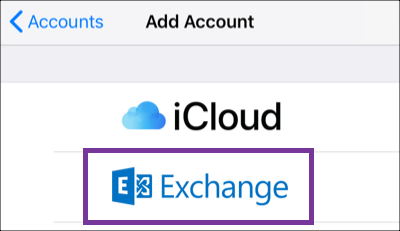
- Enter your Email address and a short Description (e.g. your company's name).
- Tap Next.
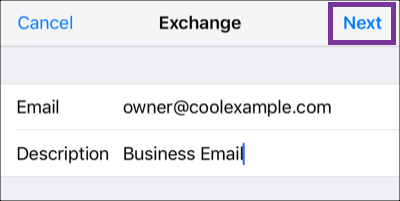
- Tap Sign In to confirm you want to Sign in to your Exchange account using Microsoft?.
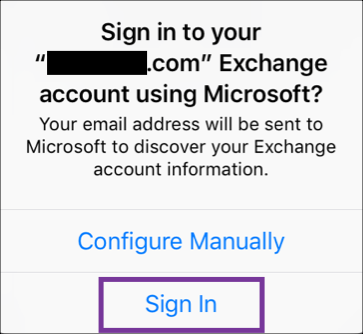
- Enter your Password and tap Sign In.
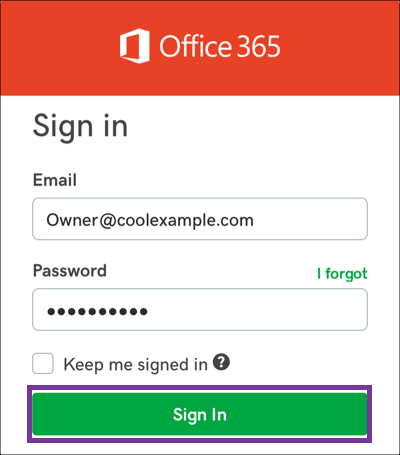
Note: If Microsoft cannot find your account, you might be asked to enter your details manually:
• Username = your Office 365 email address
• Password = your Office 365 email password
• Server = outlook.office365.com
• Domain = leave blank
You may be asked to enter the Internal and External URLs instead of the Server and Domain names. The internal and external URL is the same as the server, outlook.office365.com. - Tap Next.
- Select Consent on behalf of your organization an tap Accept.
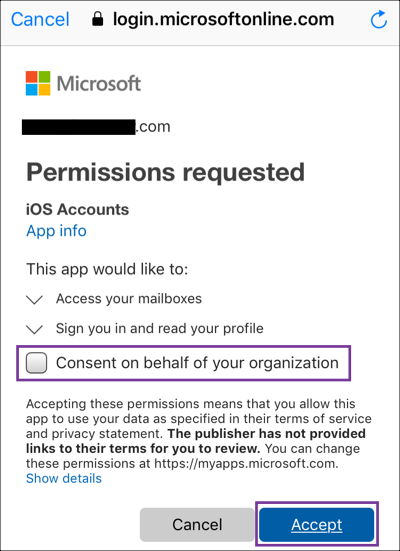
- Tap Save (You can update settings here at any point).
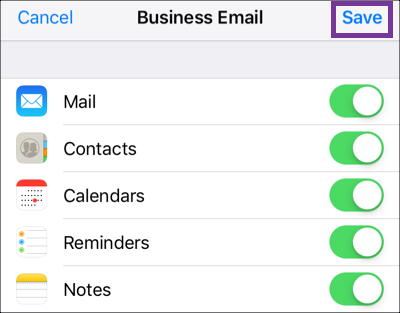
- That's it, you'll see your Office 365 account under Accounts.