Create an Email Forwarder in Cpanel
Create an Email Forwarder
To add a mail forwarder, perform the following steps:
1.Navigate to the email section and click on Forwarders.
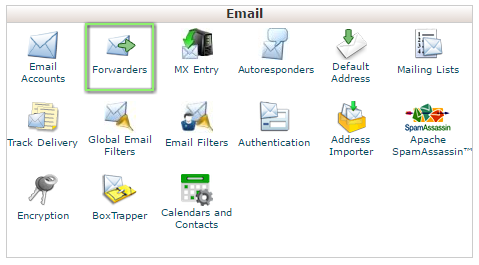
2.In the Address to Forward text box, enter the address for which you wish to forward incoming email.
3.Select the desired domain from the menu.
4.Select one of the following options:
- Forward to email address — Select this option to forward incoming email to another address. Enter the address to which you wish to forward email in the text box.
- Discard and send an error to the sender (at SMTP time) — Select this option to discard incoming email and automatically send a failure notice to the sender. Enter the desired failure message in the Failure Message text box.
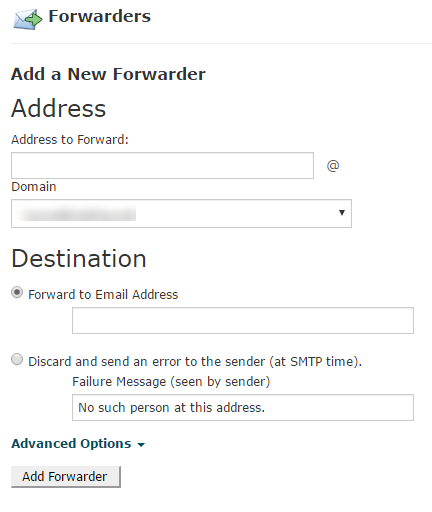
Click Advanced Options to view the following additional options:
- Forward to a system account — Select this option to forward incoming email to a system user. Enter the desired username in the text box.
Note: This text box accepts the username of any user on the server.
- System accounts do not have a public-facing email address.
- Pipe to a program — To automatically forward incoming email to a program, enter a path to the program, relative to the account’s home directory (for example, utilities/support.pl) in the text box.
- Discard (Not Recommended) — Select this option to discard incoming email without a failure notice.
Important: We do not recommend this option, because the sender will not know that the delivery failed.
Click Add Forwarder.
Important: If you do not delete the cPanel account for which email is forwarded, both accounts will receive email.
If you wish to forward all incoming mail from one account to another but do not want to receive email at the first account, create a forwarder from an address that does not have a cPanel account.
If the account already exists, delete it in cPanel.